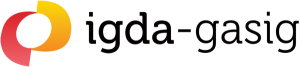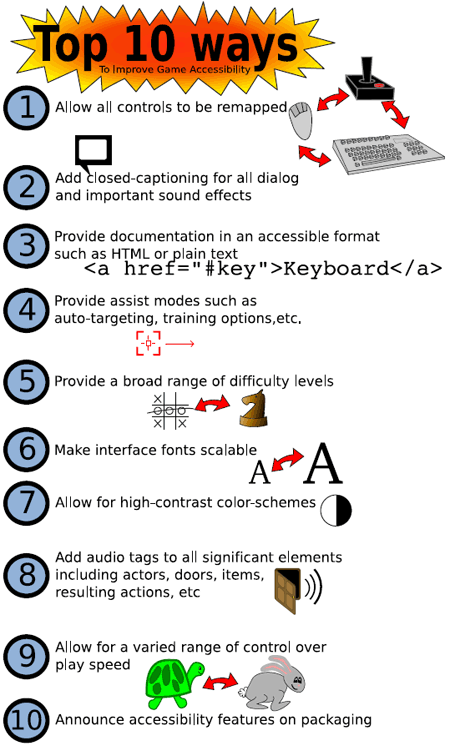SIG Top Ten (2015)
Being more accessible doesn’t have to be difficult. With a bit of smart design we can we can make a big difference to people’s lives, reach wider audiences, and improve the experience for all players.
The following ten features are all examples that make a significant difference to gamers with disabilities, and if considered early enough in development, should not be difficult or expensive. The earlier you think about it, the easier and cheaper it becomes.
Provide a wide range of difficulty
- Application: All titles
- Description: Allow the players to choose from a very broad range of difficulties and speed, understanding that for some players there is no such thing as too easy or too slow. ‘Challenging’ means different things to different people, so allowing a wide range means as many people as possible at both ends of the scale are able to have an equivalent experience.
- Accomplishment: People with motor, vision of cognitive impairment can benefit from slower and easier versions by adjusting the game to tailor to their abilities.
Test: Does your game provide multiple difficulty levels? If yes, can the title be adjusted to a mode where it is significantly harder to fail or lose?
Additional Info:
Gameaccessibilityguidelines.com : Offer a wide choice of difficulty levels
Gameaccessibilityguidelines.com: Allow gameplay to be fine-tuned by exposing as many variables as possible
Subtitles
- Application: All titles in which speech is used
- Description: Providing a text alternative for all speech present in the game. This includes speech during cinematics and gameplay (frequently referred to as systemic voiceover). Subtitles should be presented in an easily readable default size and font, with no more than 38 characters per line, and must contrast with the background at all times. In most titles, adding a dark letter box behind light coloured text is the best way to ensure this is true at all times. The speaker should always be indicated in some way.
- Accomplishment: Ensuring deaf gamers, gamers with auditory impairments, or situational impairments have access to narrative and important gameplay information.
Test: Play the title on mute. Is all speech subtitled, including gameplay speech and the opening cinematic? Is all text easily readable? Is it always clear who is speaking?
Additional information:
Gameaccessibilityguidelines.com : Provide a text alternative for all speech
Gameaccessibilityguidelines.com : Subtitles and Captions formatting
Gameaccessibilityguidelines.com: Ensure subtitles are presented at the appropriate words per minute rate
Gamasutra: How to do subtitles well – basics & good practices
High contrast
- Application: All titles
- Description: Provide high contrast colour schemes, or provide a high contrast option (e.g. a toggle or slider to tint the background towards black or white). Adding a prominent stroke in the opposite colour to the object (e.g. a light glow on a dark object, or dark outline on a light object) is an easy way to allow it to be distinguished against both light and dark backgrounds.
- Accomplishment: Increases visibility of elements that are important to gameplay, for people with a wide range of vision impairments.
Test: Check using the following tool – www.snook.ca/technical/colour_contrast/colour.html. Enter in the colours of any two overlapping things that need to be distinguished from each other. Do you get a ‘YES’ in the ‘WCAG 2 AA Compliant’ box?
Additional Information:
Gameaccessibilityguidelines.com : Provide an option to adjust contrast
Large, clear text
- Application: All titles
- Description: Set the default text size in the title as large and easy to read, particularly on mobile devices or when not sitting directly in front of a TV. Ideally, the player should be able to choose their font sizes as alternatives to small and/or indistinct fonts.
- Accomplishment: Large clear text is easier to read, not just for gamers with vision impairments or dealing with situational factors, but also for some gamers with dyslexia, as letter and word shapes are easier to distinguish at larger sizes.
Test: Determine the distance at which you’re normally testing your title. Does it seem easy to read? Now, double the distance. Is it still easy for you to read at this distance? If not, consider increasing your text size.
Additional Info:
Gameaccessibilityguidelines.com : Use an easily readable default font size
Colourblind-friendly
- Application: All titles, particularly those providing information via colour
- Description: If possible, avoid providing information based on colour alone. Icons, patterns or shapes in addition to colour give the player multiple ways to receive the information. Find and avoid contrast problems (such as red on green or red on black) by testing using a simulator, such as the free one available at colororacle.org. If colourblind-friendly by default isn’t possible, you can resort to creating modes for the various different types of colourblindness, but this will mean more work.
- Accomplishment: Allows those that are colourblind to have access to all information and see everything they need to.
Test: Does your title display information based on any object based on its colour? For example, something good is green and something bad is red? If yes, is this the only way this information is conveyed? If yes, use something else as well as colour. Also, are there any elements that need to be easily distinguishable, but don’t appear to be when viewing through a colour blindness simulator? If yes, increase contrast.
Additional Information:
Gameaccessibilityguidelines.com : Ensure no essential information is conveyed by a colour alone
Free colourblindness simulator
Support more than one input device
- Application: All titles
- Description: Different input devices require different types of strength and dexterity, so any additional control method you can offer will mean more people are able to have an enjoyable experience. Analogue stick as well as d-pad, keyboard/mouse as well as controller, keyboard as well as mouse. The various custom devices that people with more profound motor impairment map directly to conventional devices, for example eye gaze and head pointers function as mice, and sip puff tubes and wheelchair headrest mounted switches function as keyboard keys. So supporting more than one conventional input device, together with having large forgiving hit areas and simple controls, means the niche custom devices are covered too. For mobile, think about different input methods. Offer the player a choice between a virtual joystick and tilting the device for input, for example, or between large buttons and a virtual stick, or between taps and gestures.
- Accomplishment: This allows the player to use non-standard controllers or special build controllers that work better with them and for their needs in addition to various combinations of keyboards, gestures, and mice.
Test: Does the title allow use of a various controller types, or does the title only recognize one controller?
Additional information:
Gameaccessibilityguidelines.com : Support more than one input device
Provide separate volume controls for music, sound effects and dialogue where applicable.
- Application: All titles with music, sound effect or dialogue
- Description: Allow the player to adjust the different areas of audio individually, such as being able to turn down music volume while turning up dialogue volume
- Accomplishment: Being able to tailor volume levels can aid comprehension and comfort levels.
Test: If this option offered, or are you only able to adjust audio on a global scale?
Additional information:
Gameaccessibilityguidelines.com: Provide separate volume controls or mutes for effects, speech and background / music
Customisable Controls
- Application: All titles
- Description: Offer players freedom in repositioning controls to suit their needs. This can mean manual remapping of buttons or keys, or being able to use virtual controls in different positions on the screen. In the case of consoles or PC titles, this may be needed for the use of non-standard controllers. Where relevant, allow adjustment of control sensitivity, Y/X-axis inversion, and provide left-handed/south-paw modes. Ideally allow for a controller profile to be conveniently saved and accessed. This feature works best when combined with offering the player multiple default control schemes.
- Accomplishment: Allows players with a wide range of motor impairments to set controls up in a way that works for them, and their range or speed of movement.
Test: Does your title allow the player as much freedom as possible in how they control the game?
Additional Info:
Gameaccessibilityguidelines.com : Allow controls to be remapped
Gameaccessibilityguidelines.com : Include an option to adjust the sensitivity of controls
Gameaccessibilityguidelines.com : Allow interfaces to be rearranged
Easy menus
- Application: All titles
- Description: Consider quick start modes, digital UI navigation, consistency, and avoidance of unnecessary complexity. For a game with an unavoidable complex interface, consider presets and shortcuts for commonly used settings and a simplified interface/path that requires only the most commonly used controls.
- Accomplishment: Allows players who may have difficulty navigating complex menus to configure and start a game quickly and with out confusion.
Test: If there a way for to get into some form of gameplay in a small number of menu selections?
More information:
Gameaccessibilityguidelines.com: Allow the game to be started without the need to navigate through multiple levels of menus
List accessibility features, options and game requirements.
- Application: All titles
- Description: Ensure that gamers know whether a game is suitable for them before purchase, through information provided on packaging, on the game’s website, or in feature listings. A symbol is available to indicate that it is information on accessibility – http://www.oneswitch.org.uk/game-access.htm. Also consider donating the game for review by Game Accessibility review sites (e.g. caniplaythat.com, applevis.com, dagers.com) who would be willing to publish the information. A combination of these efforts would yield the greatest benefit, and make it easier for gamers to know if they will be able to play your title before purchasing. Also make some of the information available in-game, for example during tutorials and in loading screen hints, as not all players know to go looking in the settings menus.
- Accomplishment: Ensures players looking for information are able to make informed purchasing decisions, and ensures players who haven’t looked for information are aware that features are present
Test: Is there a way to view your title’s accessibility features, options and game requirements with launching the title and testing? Is there some in-game indication that accessibility features are present outside of the settings menus themselves?
Additional Information:
Gameaccessibilityguidelines.com : Provide details of accessibility features on packaging and/or website
Game Accessibility Top Ten (2010)
As games and consoles evolve, so do the accessibility needs associated with gaming. With this in mind, the IGDA Game Accessibility SIG, working along with the UK based non-profit Special Effect, updated our top ten accessibility feature list.
With our new list, we hope to better address the needs of gamers, while making the features clear to understand to developers.
Thanks, and here is the new list:
- Allow controller reconfiguration for improved comfort. Offer players freedom in repositioning controls (also known as remapping controls, or reconfiguring controls) to suit them and their possibly non-standard controller. Where relevant, allow adjustment of control sensitivity, y and x axis inversion and provide left-handed/south-paw modes. Ideally allow for a controller profile to be conveniently saved and accessed.
- Provide alternative controller support. Do not limit the player to only using standard controllers or keyboards, or require a standard controller for use of your title. Seek to offer support for at least one alternative controller and/or simplified control scheme. Consider those unable to use traditional input methods such as joy-pads and microphones.
- Offer sound alternatives. Aim to convey the mood, meaning and information of your game’s sound for those unable to hear. Consider full subtitles/closed-captions and creative use of other feedback methods, such as visuals and vibration.
- Provide separate volume controls for music, sound effects and dialogue where applicable. Being able to tailor volume levels can aid comprehension and comfort levels.
- High visibility graphics. Avoid or offer alternatives to small and/or indistinct fonts. Consider having a high-contrast color scheme or making it available as an option if not default. Highlight important items to aid comprehension.
- Color-blind friendly design. Understand that certain color combinations can prove impossible to distinguish for color-blind players. Seek to avoid these combinations (e.g. red on grey or green) and/or offer alternative ways to convey meaning than color alone. If unsure of your color selection, please reference a color chart that displays colors as a color blind person may see them.
- Provide broad difficulty level and/or speed adjustment where applicable. Realize that for some players there is no such thing as too easy. A very broad range of people can benefit from slower and easier versions of a game including sight-impaired players.
- Offer practice, training, free-roaming and/or tutorial modes if applicable. These can help with comprehension, controller adjustments, skill development, and also simply offer a fun way in for those struggling with the standard game.
- Make menus as accessible as you can. Consider quick start modes, the importance of digital-input navigation and text alternatives such as text-to-speech and symbols.
- List accessibility features and game requirements. Make efforts to ensure that this information is free and easy to obtain and understand. This information may be posted on a studio’s website or game packaging. Consider submitting for review to Game Accessibility review sites [list will be provided at a later date]
A large part of this list was also inspired by Special Effect’s Game Accessibility Wish list, which can be viewed on their site via this link.
Once again, a very special thanks to Special Effect and their work as well. And for more information, be sure to check out their wish list for Accessible Game design.
Game Accessibility Top Ten (2005)
IGDA Top Ten List – Layout by Tim Chase